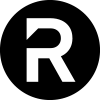Knowledgebase
Step 1:
Navigate to WHMCS installation folder > templates > hostiko > layouts.
Step 2:
In layouts folder select the Hostiko WHMCS Template you are using on your site. as shown in screenshot we are using layout 89 so we will select the wp-89 folder.

Step 3:
In your layout folder, navigate to footer file like footer89.tpl file in layout 89 and right-click on it and select the View/Edit option.

Step 4:
To change the logo link find logo-content and navigate to <a> tag, Replace whatever in href =" " with your desired link.

Step 5:
Now in your footer file , you can add links to each page in your page footer. Just find that footer menu item and in < a > tag, add your page link in href=" " attribute by removing whatever in the href = " ". For example: If you want to change Shared Hosting page link then search for Shared Hosting and replace it with your page link .
- 1 Users Found This Useful
Related Articles