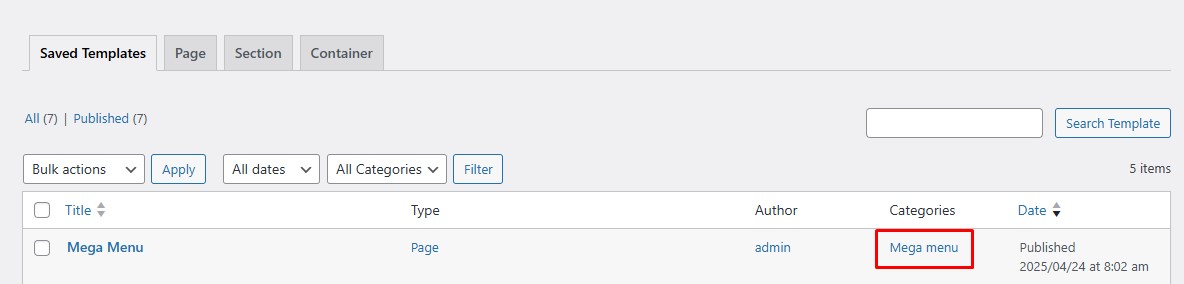Knowledge Base
How to create Mege Menu?
Step 1:
Navigate to Templates > Saved Templates > Add New Templates. 
Step 2:
- Select the type of template to page from from the dropdown.
- Choose the name of the mega menu.
- Click on Create Template Button.

Step 3:
- Now go to page settings from the gear icon at the top.
- Set the page layout to Elementor Full Width.
 Step 4:
Step 4:
- You can create any design according to your choice using elementor.
- Click on the Publish button from top right.
Step 5:
- Make sure that you have assigned the category mega menu to your template.
- Click on the following link to add category if it is not assigned.